Lesson 1
1. Welcome to the Internet
What is the Internet?
Exploring the web: A step-by-step guide - Click below to get started.
Exploring the web
How to use your browser
Step 1: Open your browser by double checking on the either of the following browser icons on your desktop:
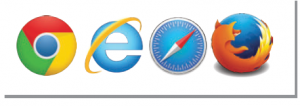

Alternative Step 1: You can also open your browser by clicking on the Start button and then on the browser icon:


Step 2: Type in https://www.rte.ie/archives/ into the address bar and press Return. This will take you to the Homepage.

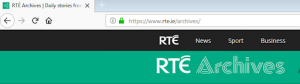
Step 3: Look around on the site; try clicking on some links to go to other parts of the page. Try using the Back and Forward buttons in the top left corner.
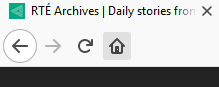

Teacher Info - Lesson 1
What is the Internet?
How to use this resource:
This module contains 7 activities and an optional homework assignment. Please read the step-by-step instructions provided for each activity before getting started. Worksheets are required for some activities, you can access these by clicking on the Print Sheets button found within the individual activity information sections above.
This module begins with a brief introduction to the internet, how it works, and how to access websites using a web browser across various devices, and it also shows how to bookmark websites so that you can find them again easily. This introduction is aimed at those who are new to digital technology and the internet in particular. The module then continues with seven ‘Choice Activities’, suitable for familiarising pupils with concepts such as searching for information and saving information once they’ve found it. It also introduces them to the idea of online wellbeing, and screen time - how much time we are spending online throughout the day.
Depending on the ability of the pupils and the resources available, you may decide to do all, some, or none of these activities.
Learning Outcomes:
- When they have finished this module, your pupils will be able to:
- List some of things you can do online.
- List devices you can use to access the internet.
- Understand basic internet-related terminology.
- Open a web browser.
- Access a website by entering a URL.
- Navigate back and forwards between web pages.
- Explain what they should do if they access inappropriate content on the Internet.
- Agree on and create an online class code on internet use during class time.
Curriculum Links:
SPHE:
Myself and others:
- My friends and other people
appreciate the need for and the importance of friendship and interacting with others
recognise, discuss and understand bullying
explore and examine ways of dealing with bullying
Myself and the wider world:
- Media education
discuss and explore television, radio, videos, computer games, the internet (world wide web and e-mail) and other media
measuring the amount of time spent watching television, listening to music, playing computer games, exploring the internet, reading comics, books or magazines explore the different ways in which information can be transmitted
Cross Curricular Links:
Language: English
Oral Language
Element:
- Exploring and using language
Outcomes:
- Requests, questions and interactions
- Categorisation
- Information giving, explanation and justification
- Description, prediction and reflection
Reading
Element:
- Understanding the content and structure of language
Outcomes:
- Reading Vocabulary
Element:
- Exploring and using language
Outcomes:
- Purpose, genre and voice
- Fluency and self-correction
Writing
Element:
Understanding the content and structure of language
Outcomes:
- Vocabulary
Element:
- Exploring and using language
Outcomes:
- Purpose, genre and voice
- Responses and authors intent
Activity: What is the internet? Let's watch a video
This interactive lesson introduces the pupils to the HTML Heroes, two plucky usb keys who will rap catchy rhymes to teach your pupils about the internet. The children’s experience will be varied. Some may have full knowledge and experience of the content in this lesson but others will be learning new information. It is important that all the class take part in this lesson regardless of their experience as it links seamlessly into the next activity of laying down ground rules for safe internet usage and teaches them important vocabulary.
Embedding Digital Technologies
Schools with access to digital devices (e.g. tablets, laptops, phone) can capture pupils responses on relevant discussion activities using a variety of web-based tools e.g Padlet, Mentimeter, etc. It would also be worthwhile asking pupils to take a screenshot of relevant tasks completed and save this in a shared folder so that you, the teacher can check if they are able to do it.
Key Questions:
The key questions asked in this lesson:
- What can you do on the internet?
- How can you connect to the internet?
- What is a web browser?
- What is a homepage?
Key Vocabulary:
- web browser
- webpage
- browser icon
- internet
- website
- device
- broadband
- wifi
- homepage
- social media
- HTML
Duration: 10 minutes
Resources Needed:
- Computer connected to projector/whiteboard
- Computer lab or class set of devices for pupils if available
Step 1: Begin by introducing the topic of this activity: ‘What is the Internet?’. Take feedback from pupils on this. Tell the pupils that you will show them a video on ‘What is the Internet?’ to explain the internet in further detail.
Step 2: Ask pupils if they could write their own definition to explain the internet after watching the video. Take feedback from pupils on the whiteboard. Consolidate with pupils that the internet is a network of millions of websites on computers all over the world. When you browse the internet you go from page to page until you find what you want. You can do many things on the internet such as watch, read or listen to content or even create your own.
Note: Subtitles are available for each video - simply click on cc button in the bottom right corner of the video. Lyrics sheets are also provided. Please see Print Sheet button above.
Activity: How well do you know the internet?
Complete the ‘What is the internet?’ quiz to find out!
Duration: 10 minutes
Resources Needed:
Computer connected to projector/whiteboard
Computer lab or class set of devices for pupils if available
Step 1: Instruct pupils to click the ‘What is the Internet?’ quiz and complete it to recap on main points of this activity. If the class does not have access to a computer lab or set of devices, you can display this quiz on the whiteboard.
Activity: The Good & The Bad - Let's discuss
In this activity pupils are given the opportunity to work in pairs/groups as they come up with some ways to counteract the negative effects of the internet. You are trying to help them understand that the internet is a positive resource and rules can help it remain positive for everyone. This activity also asks pupils to consider the various mediums through which they access the internet on a daily basis, sometimes without even realising it, for example while using smart tvs or online streaming platforms such as Netflix, connected toys, virtual reality headsets, video gaming consoles and virtual assistants such as iPhone’s Siri or Amazon’s Alexa.
Examples of the benefits of using the internet might be; communicating with friends who live far away, instant access to music or films you want to watch, researching for homework/project work, developing and learning new skills or creating content. Examples of negative effects of the internet might be that the children could see something they don’t want to see, cyberbullying, spending too much time online. This lesson also gives the class and teacher a chance to recap on the Stay Safe programme and Stay Safe rules.
Embedding Digital Technologies
Schools with access to digital devices (e.g. tablets, laptops, phone) can capture pupils responses on relevant discussion activities using a variety of web-based tools e.g Padlet, Mentimeter, etc. It would also be worthwhile asking pupils to take a screenshot of relevant tasks completed and save this in a shared folder so that you, the teacher can check if they are able to do it.
Key Questions:
- How many different things can you do on the internet?
- List all the devices you can use to access the internet?
- What might be the positive things about the internet?
- What might be the negative things about the internet?
- Has anyone got any ideas that might prevent the negative side of our list?
- Who would you tell if you saw something on the internet that you did not like?
Key Vocabulary:
- positive
- negative
- access
- device
- connected
- virtual reality
- digital technology e.g. smartphones, smart tvs
Pre-teaching of key vocabulary is recommended as some pupils may not understand these words fully.
Resources Needed: Computer connected to a projector
Duration: 20 minutes
Step 1: Brainstorm
How many different things can you do on the internet? Get pupils into pairs. Write the following questions on the board: ‘How many different things can you do on the internet?’ and ‘List all the devices you can use to access the internet?’. Take two examples from the class and write them on the board around the questions. Explain to pupils that they will be feeding back their ideas in two minutes and they can use paper/pencil to write them down. Ask them to brainstorm in their pairs on the questions ‘How many things can you do on the internet?’ and ‘List all the devices you can use to access the internet? – You have 4 minutes!’. After 4 minutes is up, take as many different ideas as you like and write them around the question.
Step 2: Discussion
Positive and negative things about the internet. You can write this up on the board/flip-chart or simply use as part of an oral discussion. Using the ideas they have given, move onto a discussion on the positive parts of the internet or share a list that you have written up for them. After they have given some positive things about the internet, ask them: ‘What are the negative or the bad sides to using the internet?’, What do they not like about the internet?, Do you think you can spend too much time online? Try to get them to focus on spending too much passive time online and addressing how they would react to coming across something inappropriate online.
Step 3: Discussion
Preventing the negative things associated with the internet.
- Lead the discussion to how we could prevent the negative things associated with the internet or even lessen their harmful effects.
- You can use this as an opportunity to stress the importance of ground rules when using the internet in school and at home.
- Also, emphasise the point that it can be easy to come across something inappropriate or upsetting on the internet and that if they do it is important to tell an adult about it when it happens.
- Reassure the pupils that they are not to blame if they come across something online that makes them feel uncomfortable.
Step 4: Finish Up
Finish with a quick question: ‘Who would you tell if you saw something on the web that you didn’t like or that made you feel unsafe?’. They can discuss this in their pairs and feedback to you when they have finished.
Activity: Create your own Online Class Code
Resources Needed:
Our Online Class Code Poster
Duration: 30 minutes
Key Questions:
- What do we use the internet for?
- Why is it important to create an Online Class Code?
- What are positive things we can do while being online?
- What should I do when things go wrong on the internet or I see something bad online?
- What happens if someone doesn’t follow the Online Class Code?
Key Vocabulary
- Acceptable
- Agreement
- Code
- Digital Citizenship
Step 1: Brainstorm
Ask pupils to brainstorm in pairs the different rules that should be in place in the classroom to help ensure that pupils have positive experiences and can manage negative situations when using the internet and digital technology in the classroom. Encourage pupils to focus on writing positive statements for these rules e.g. ‘I will’, rather than ‘I won’t’ when completing this.
Step 2: Discussion
Lead a circle-based discussion on which rules are the most important rules and why. Compile a class list of agreed rules through the discussion on the whiteboard.
Discuss with pupils how to have a positive digital footprint online and how the choices we make online can have a positive or negative impact on others. It is also important to discuss what to do when things go wrong online. Set clear boundaries around unsafe or inappropriate material.
Note, it is difficult to have complete control over pupil’s internet usage, however an Online Class Code is a great way to set clear expectations for positive and safe internet use.
Step 3: Activity Sheet
The class should vote on the top 7 rules to include for the Online Class Code, their agreed code for using the internet and digital technology in the classroom should be written on the Our Online Class Code Classroom Poster and posted in a prominent position on the classroom wall. Agree that you will review the Online Class Code with the class in the future if their needs change based on device, app or pupils.
Activity: Exploring the web: A step-by-step guide
Resources Needed:
- Computer connected to projector
- Computer lab or class set of devices for pupils if available
Duration: 10 minutes
Recap:
- Remind the pupils of the rules agreed in the Online Class Code. Emphasise that pupils should tell you if they see anything that makes them uncomfortable when browsing online.
Step 1: Activity Sheet
Distribute the Exploring the Web Activity Sheet to pupils. Send pupils in pairs to an internet enabled device in your classroom and ask them to follow the steps outlined on the activity sheet. If you have access to a computer lab you might want all pupils to do this at the same time.
Step 2: How to Use Your Browser
Open your browser by double clicking on the browser icon on your home screen, or by going to Start/Programs/Internet Explorer (assuming Internet Explorer is your preferred browser, other browsers include Google Chrome, Firefox or Safari).
Type in https://www.rte.ie/archives/ to the address bar which will take you to its homepage.
Step 3:
Look around on the site; try clicking on some links to go to other parts of the page. Try using the Back and Forward buttons in the top left corner.
Activity: Managing Your Screen Time
Teacher’s Note: This activity aims to help children recognise that there are different types of screen time, passive and productive. It explores both types of screen time, acknowledging that both are ok in moderation, while emphasising a healthy balance when it comes to screen time. It asks pupils to measure how they are using their screen time and consider alternative activities to screen time.
Resources Needed:
- Screen Time Tracker Activity Sheet
- Homework Activity Sheet - Welcome to the Internet! Wordsearch
Duration: 20 minutes
Key Questions
- What does screen time mean?
- How much time do you spend in front of a screen every week?
- How much of this time is productive and passive?
- What are some healthy and unhealthy screen time habits?
- What are some alternatives to screen time and what are their benefits?
Key Vocabulary
- Screen time
- Productive
- Passive
- Habits
Embedding Digital Technologies
Schools with access to digital devices (e.g. tablets, laptops, phone) can capture pupils responses on relevant discussion activities using a variety of web-based tools e.g Padlet, Mentimeter, etc. It would also be worthwhile asking pupils to take a screenshot of relevant tasks completed and save this in a shared folder so that you, the teacher can check if they are able to do it.
Pre-teaching of key vocabulary is recommended as some pupils may not understand these words fully.
- Introduce the term ‘screen time’ to pupils and ask them to brainstorm all the different things that they think count as screen time. Explain that screen time is any time spent in front of a screen, including things like watching television, playing video, computer or iPad games, and using social media. In pairs, ask pupils to share their brainstorms and come up with a definition for the word ‘screen time’. Record pupil’s feedback for the definition of screen time on the whiteboard.
- Ask pupils to consider if there are different types of screen time and introduce them to the concept of productive use, e.g. research for homework, learning use and passive screen time, e.g. for entertainment, to watch videos for fun, communicate with friends, play games. It is important to emphasise to pupils that both passive and productive use are ok in moderation, emphasising a healthy balance when it comes to screen time.
- Next, discuss with pupils what are the traits of healthy and unhealthy screen time habits? Outline positives such as instant access to knowledge, games, friends, distant relatives. Also, consider how too much screen time could affect things in your life, like how well you do in school, how much physical activity you get, and how well you get along with your family and friends, quality of sleep, etc.
- Distribute the Screen Time Tracker hand out and ask pupils to consider their screen time habits. Inform pupils that this activity is intended for the pupils own personal reflection on their screen time habits and does not have to be shared with the class.
- Print off and distribute the Word Search handout for homework, the ‘Welcome to the internet!’ homework activity sheet for homework word search to recap the key vocabulary of this module.
Homework Activity: Welcome to the Internet!
Wordsearch - Review Key words from the Welcome to the Internet! lesson activities.
Duration: 5 minutes
Resources Needed:
Computer connected to projector/whiteboard
Computer lab or class set of devices for pupils if available
Homework Activity Sheet: Welcome to the Internet! Wordsearch
Step 1: Print off and distribute the Homework Activity Sheet: Welcome to the Internet! Wordsearch for homework, to recap the key vocabulary of the first module.